ปรับแต่ง theme ให้เหมาะกับเรา บน Visual Studio Code
เบื่อไหมกับหน้าตาเดิมๆของ VS Code บทความนี้จะมาสอนปรับ Theme ของ VS Code ที่เราต้องการกัน
วิธีแรก
กด Ctrl + K + T หรือ ไปที่ File -> Preferences -> Theme -> Color Theme
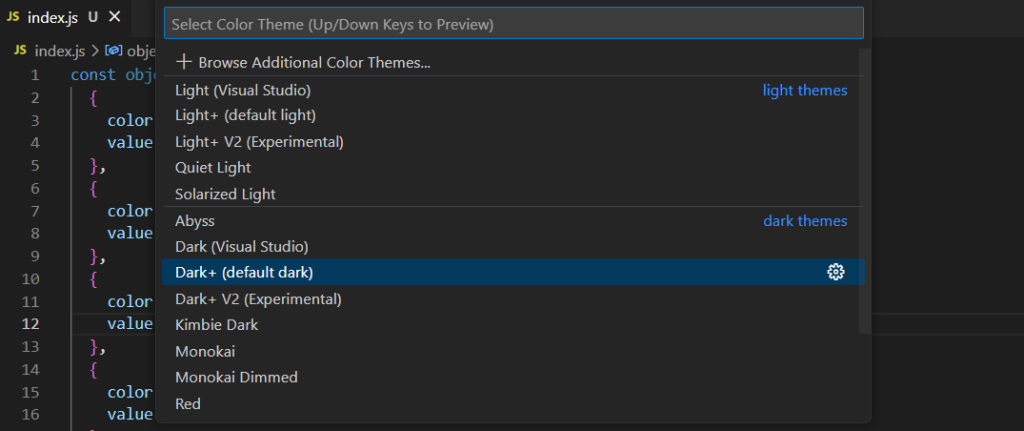
ตัวอย่าง Theme
Dark+ Abyss
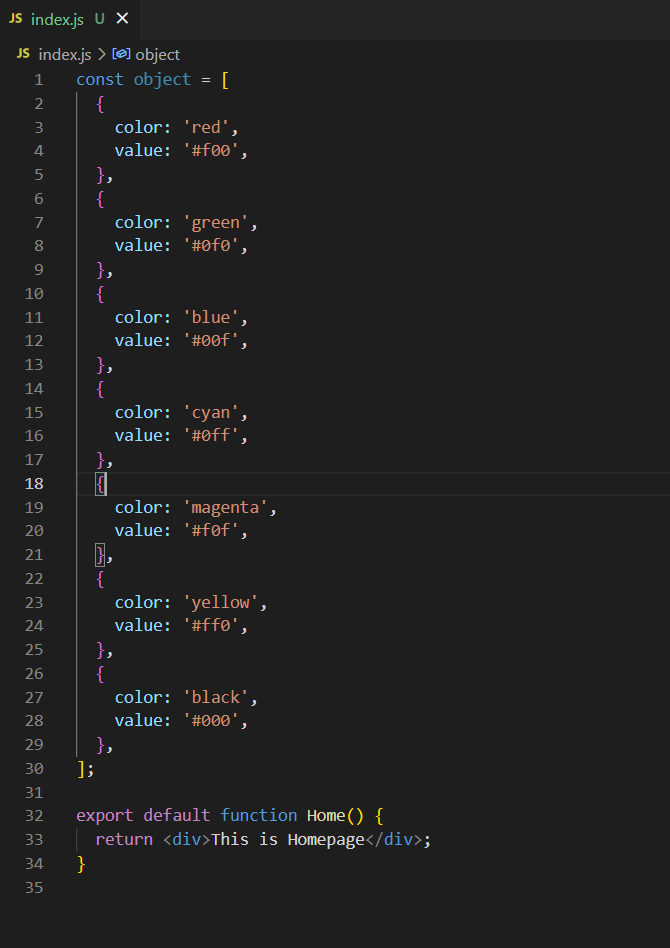
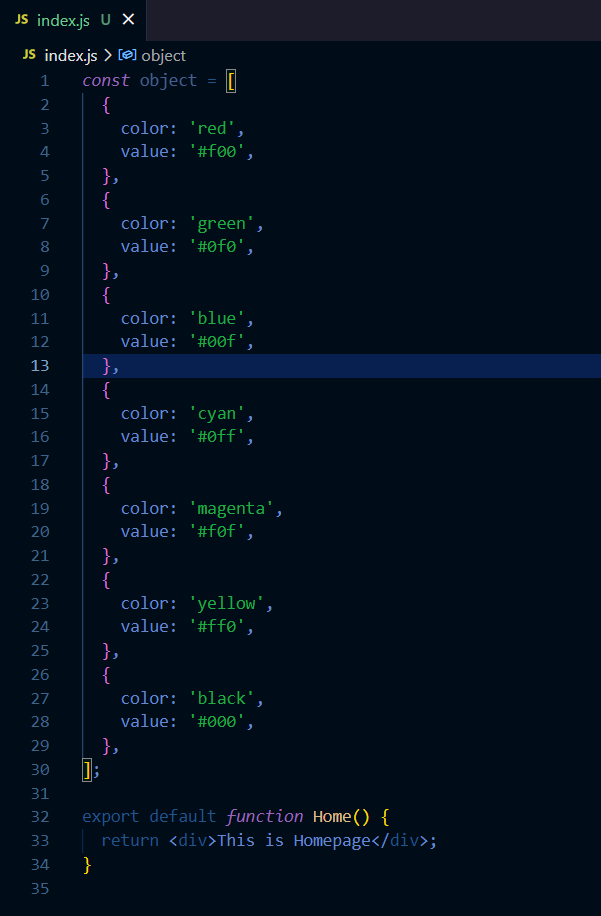
Light+ V2
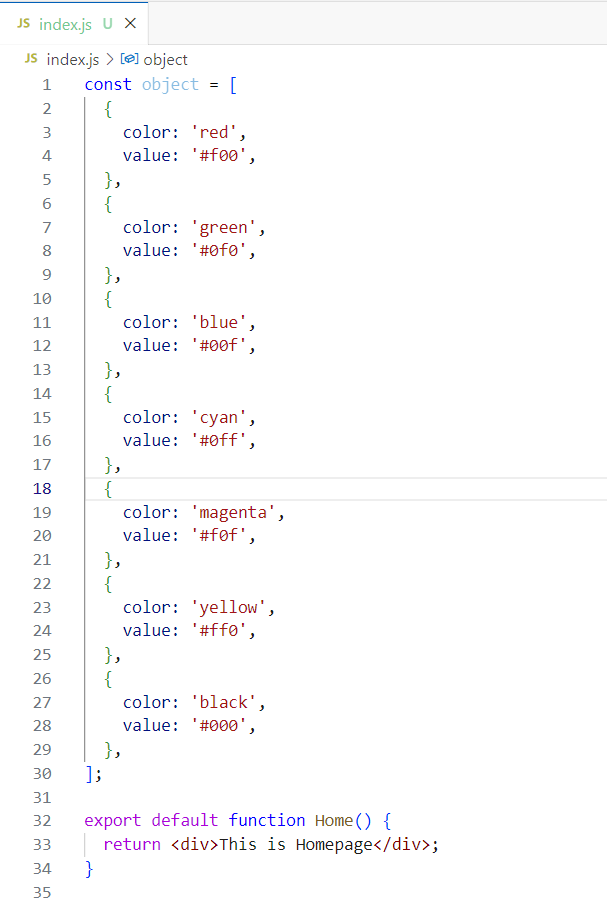
วิธีที่สอง
กด Ctrl + , หรือ ไปที่ File -> Preferences -> Settings
จากนั้นกดปุ่มขวาบนตามรูป
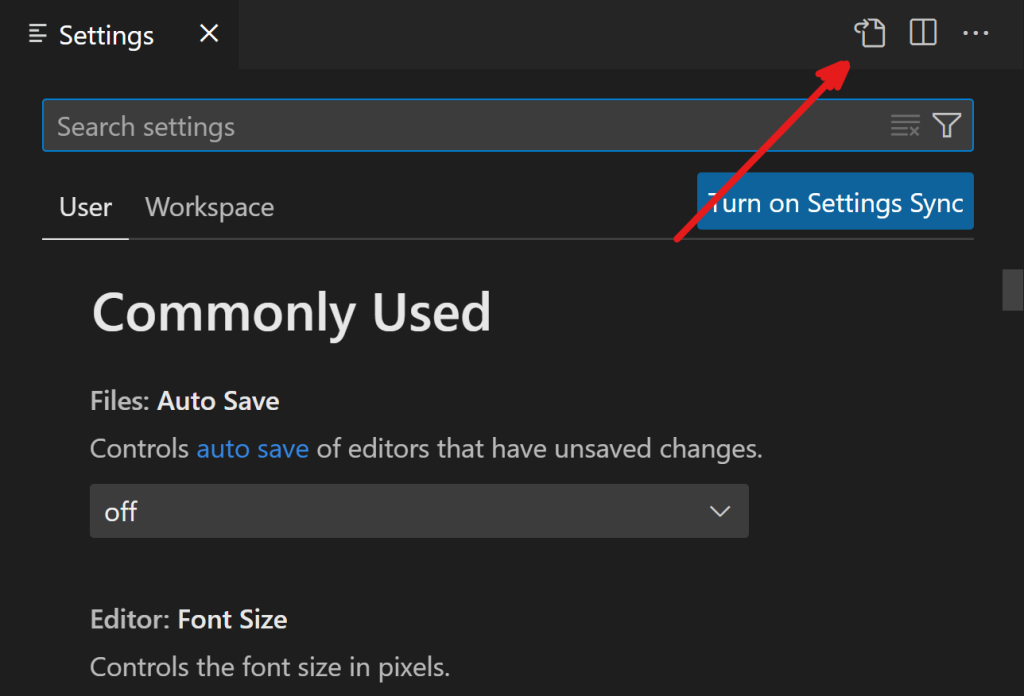
เราก็จะมาที่หน้านี้
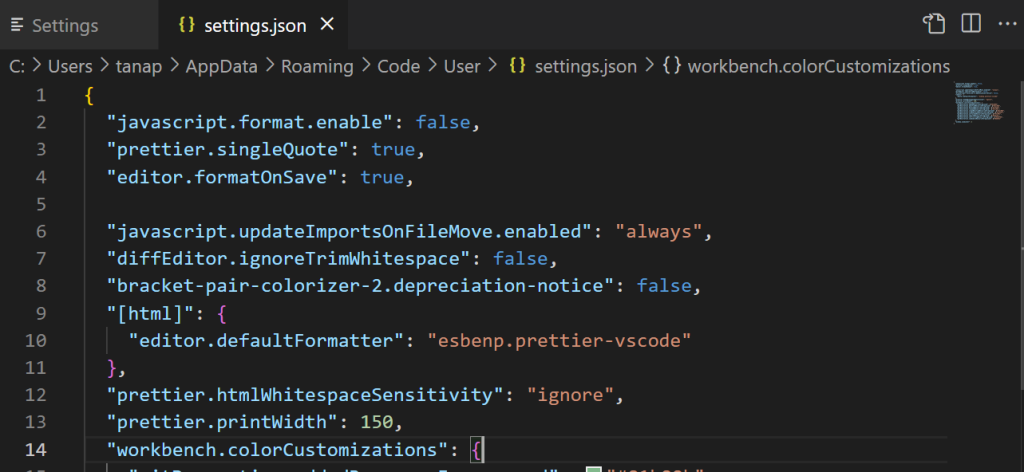
ไปที่ “workbench.colorCustomizations” ถ้าไม่มีให้ทำการพิมพ์เพิ่มขึ้นมา
เมื่อเรากด Ctrl + Space Bar ขึ้นมา จะเห็น settings ดังรูป ซึ่งก็คือ Theme จากข้อแรกนั่นเอง
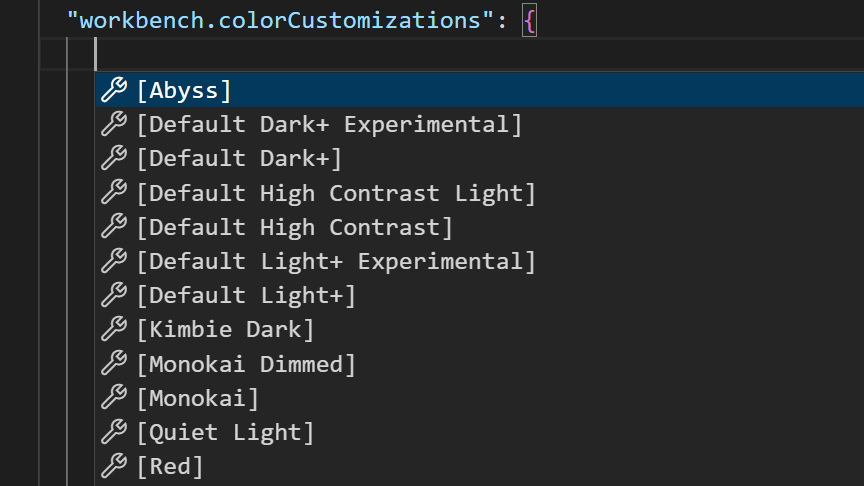
เราสามารถปรับแต่งข้างใน theme ได้
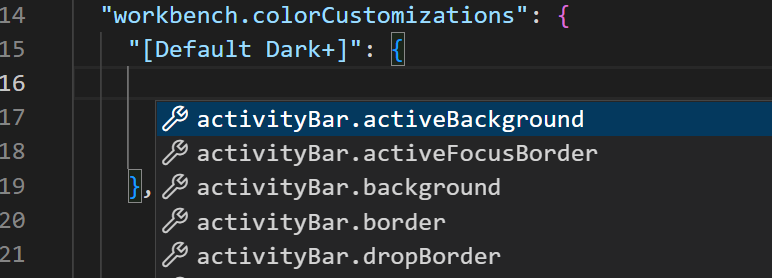
ตัวอย่าง
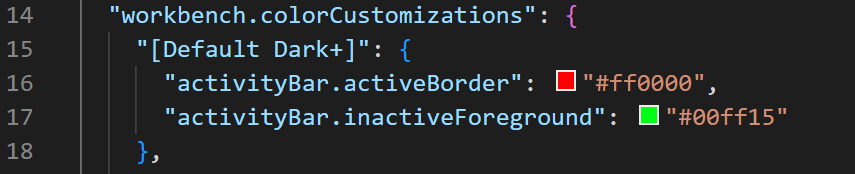
ก่อนปรับ หลังปรับ


ผู้เขียน Tanapat Limtemsap
วันที่ 17 กุมภาพันธ์ พ.ศ.2566

